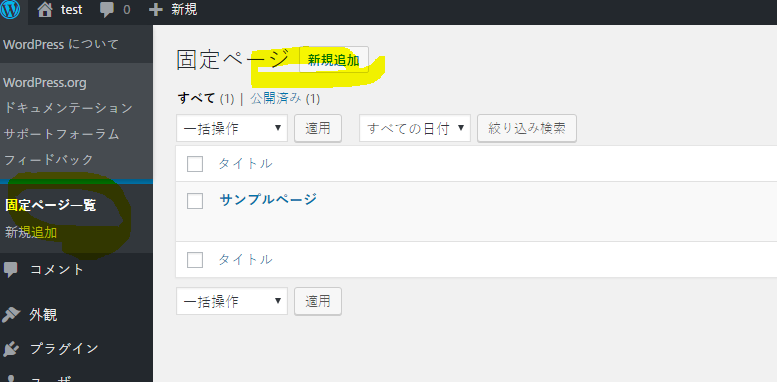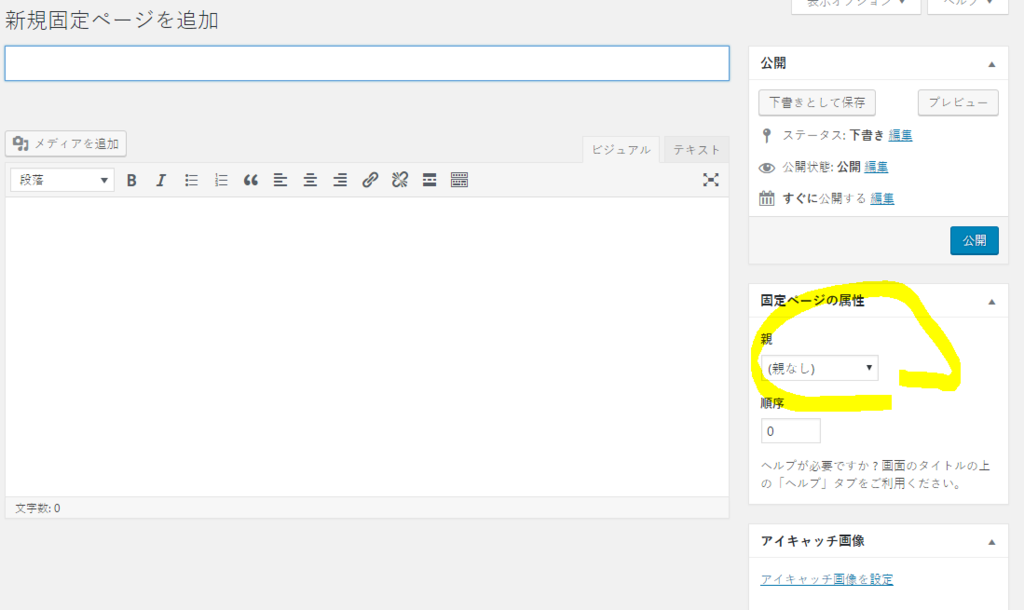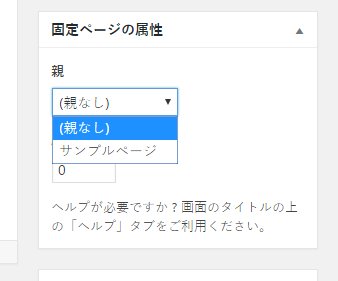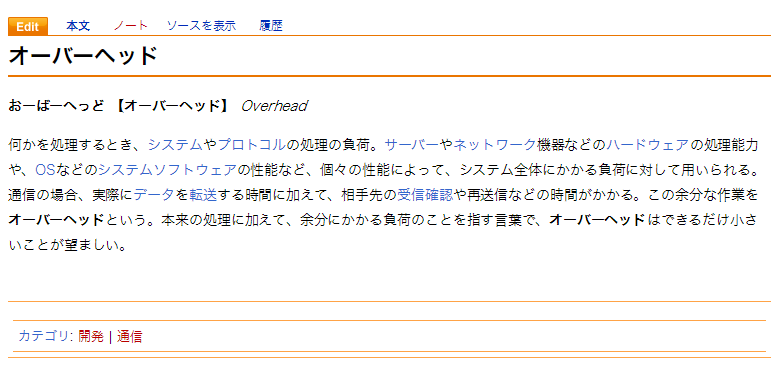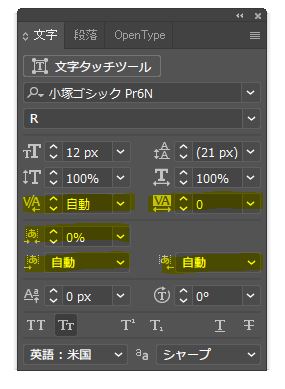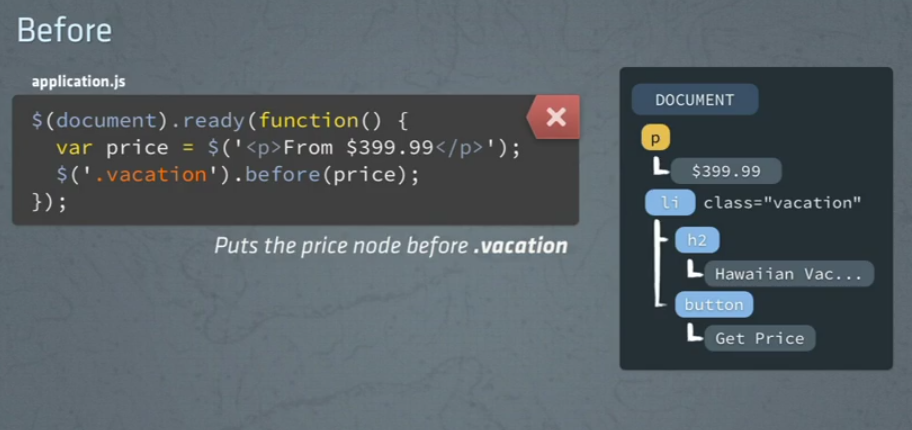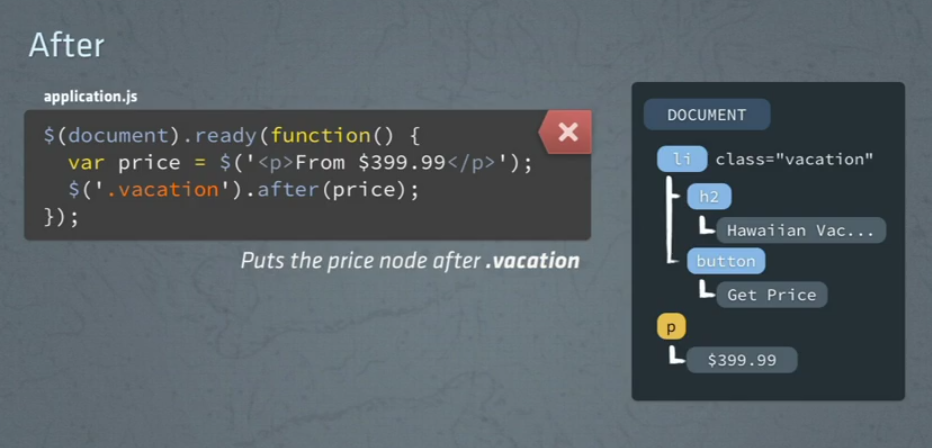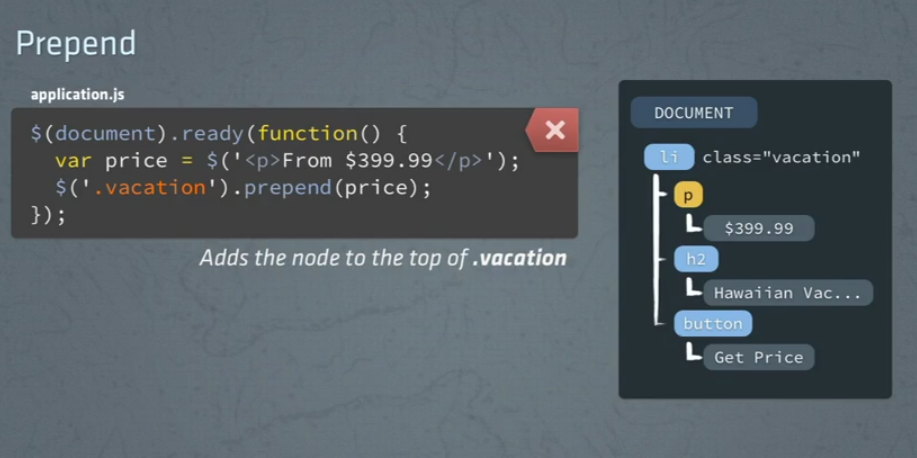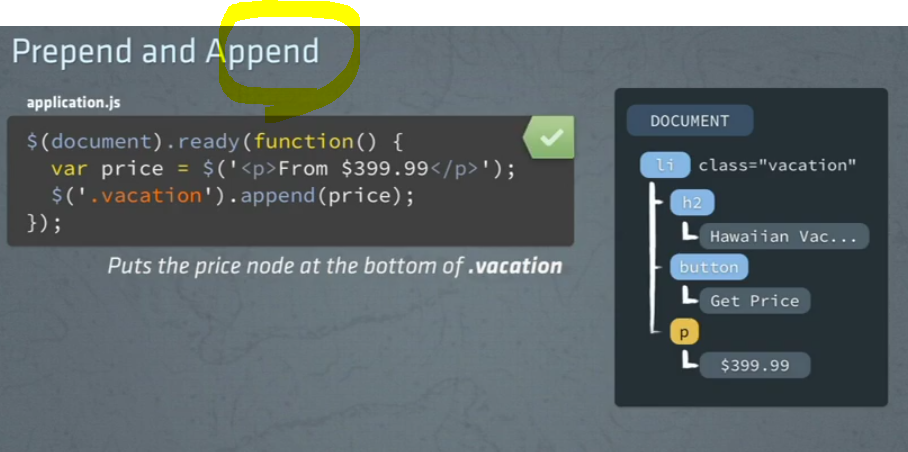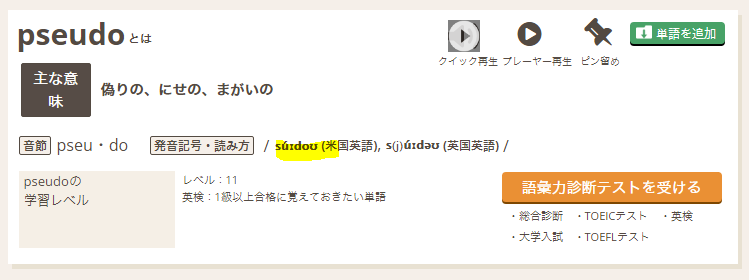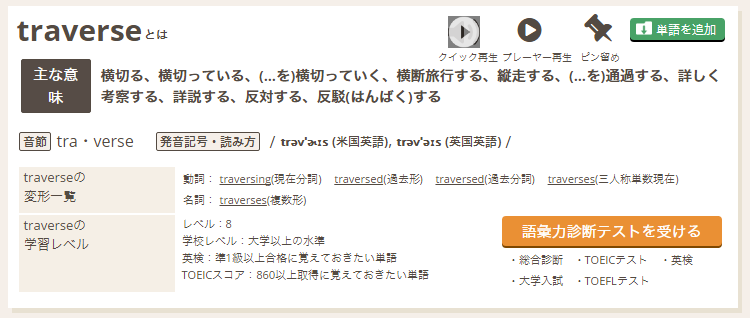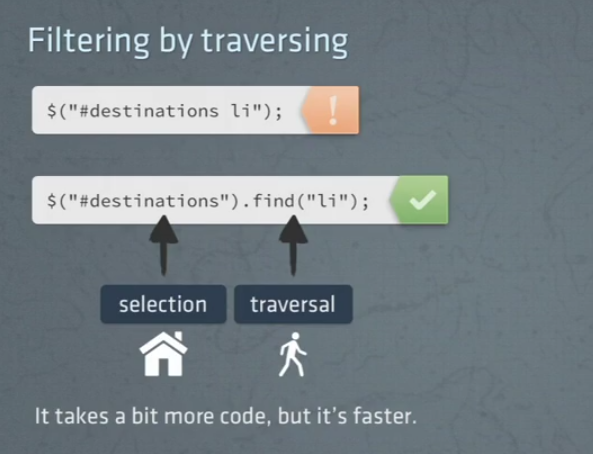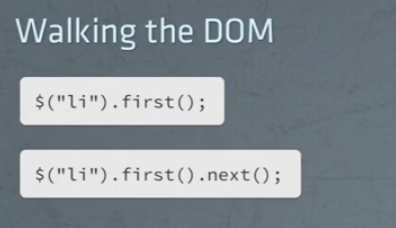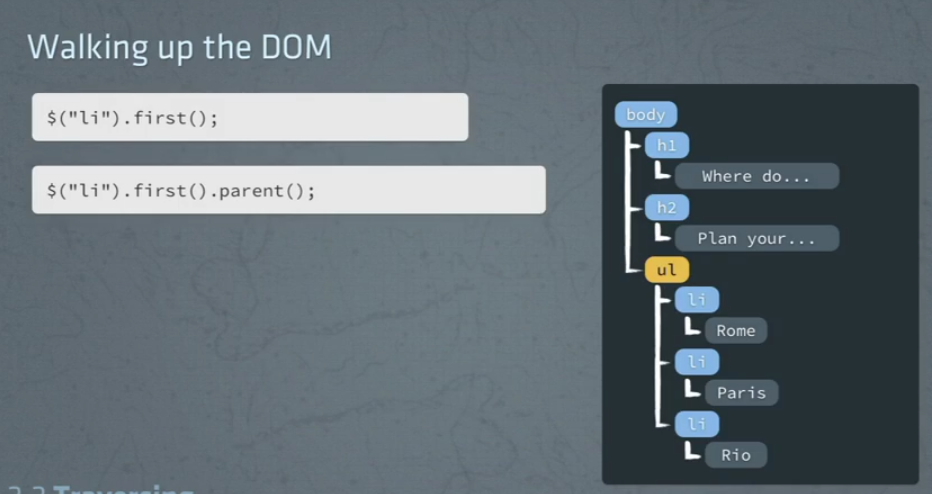pathはローカルの場合は「C:\xampp\htdocs\xampp\example/」。
サーバの場合は「/var/www/html/example/」といった感じになります。
| 関数 | 解説 | 出力 |
|---|---|---|
| ABSPATH | インストールされた場所のパス | C:\xampp\htdocs\xampp\example/(ローカルの場合) /var/www/html/example/(サーバの場合) |
| admin_url() | 管理画面のパス | http://www.example.com/wp-admin/ |
| content_url() | wp-contentディレクトリのパス | http://www.example.com/wp-content |
| get_attachment_link( $id ) | 添付ファイルのIDを渡すと添付ページの URI を返す | http://www.example.com/?attachment_id=$id |
| get_author_posts_url( $author ) | 投稿者別のアーカイブページへのリンク。投稿者名を入力する | http://www.example.com/?author=0 |
| get_bloginfo( $show ) | デフォルトはnameでサイト名が返ってくる。変数による違いは以下の通り。 | http://localhost/xampp/example |
| $show = ‘admin_email’ | admin@example.com | |
| $show = ‘atom_url’ | http://www.example.com/home/feed/atom | |
| $show = ‘charset’ | UTF-8 | |
| $show = ‘comments_atom_url’ | http://www.example.com/home/comments/feed/atom | |
| $show = ‘comments_rss2_url’ | http://www.example.com/home/comments/feed | |
| $show = ‘description’ | Just another WordPress blog | |
| $show = ‘home’ | http://www.example.com/home (DEPRECATED! use url option instead) | |
| $show = ‘html_type’ | text/html | |
| $show = ‘language’ | en-US | |
| $show = ‘name’ | Testpilot | |
| $show = ‘pingback_url’ | http://www.example.com/home/wp/xmlrpc.php | |
| $show = ‘rdf_url’ | http://www.example.com/home/feed/rdf | |
| $show = ‘rss2_url’ | http://www.example.com/home/feed | |
| $show = ‘rss_url’ | http://www.example.com/home/feed/rss | |
| $show = ‘siteurl’ | http://www.example.com/home (DEPRECATED! use url option instead) | |
| $show = ‘stylesheet_directory’ | http://www.example.com/home/wp/wp-content/themes/largo | |
| $show = ‘stylesheet_url’ | http://www.example.com/home/wp/wp-content/themes/largo/style.css | |
| $show = ‘template_directory’ | http://www.example.com/home/wp/wp-content/themes/largo | |
| $show = ‘template_url’ | http://www.example.com/home/wp/wp-content/themes/largo | |
| $show = ‘text_direction’ | ltr | |
| $show = ‘url’ | http://www.example.com/home | |
| $show = ‘version’ | 3.5 | |
| $show = ‘wpurl’ | http://www.example.com/home/wp | |
| get_category_link( $id ) | カテゴリーアーカイブページヘのリンク | http://www.example.com/?cat=0 |
| get_day_link( $year, $month, $day ) | 日別アーカイブページのリンク。デフォルトは現在の日。 | http://www.example.com/?m=20150313 |
| get_edit_user_link( $user_id ) | ユーザー情報編集画面用のパス | http://www.example.com/wp-admin/profile.php |
| get_feed_link() | FeedのURLを取得 | http://www.example.com/?feed=rss2 |
| get_month_link( $year, $month ) | 年別アーカイブページのリンク。デフォルトは現在の年度。 | http://www.example.com/?m=201503 |
| get_page_link( $id ) | 固定ページのパーマリンクを取得 | http://www.example.com/?page_id=$id |
| get_permalink( $id ) | $idを入力するとURLのスラッグを返す。パーマリンク設定によって異なる | http://www.example.com/?p=$id |
| get_post_type_archive_link( $posttype ) | カスタム投稿タイプのアーカイブページを返す。get_post_type_archive_link( get_post_type() )など | http://www.example.com/$posttype |
| get_stylesheet() | 現在適用されているテーマ(スタイルシート)のディレクトリ | twentyten-child |
| get_stylesheet_directory() | 現在適用されているテーマ(スタイルシート)のディレクトリ | /var/www/html/example/wp-content/themes/twentyten-child |
| get_stylesheet_directory_uri() | 現在適用されているテーマをURI表記で返す | http://www.example.com/wp-content/themes/twentyten-child |
| get_stylesheet_uri() | 現在適用されているテーマ(スタイルシート)のパス | /var/www/html/example/wp-content/themes/twentyten-child/style.css |
| get_tag_link( $id ) | タグアーカイブページヘのリンク。IDで指定してスラッグで返ってくる。 | http://www.example.com/?tag=wordpress |
| get_template_directory() | 親テーマのディレクトリ | /var/www/html/example/wp-content/themes/twentyten |
| get_template_directory_uri() | 親テーマのURI | http://www.example.com/wp-content/themes/twentyten |
| get_term_link( $id ) | カスタム分類アーカイブページヘのリンク。タクソノミーが無いとWP_Error Objectを返す | http://www.example.com/custom-taxonomy |
| get_theme_root() | テーマのディレクトリ | /var/www/html/example/wp-content/themes |
| get_theme_root_uri() | 親テーマのディレクトリ | http://www.example.com/wp-content/themes |
| get_year_link( $year ) | 年別アーカイブページのリンク。デフォルトは現在の年度。 | http://www.example.com/?m=2015 |
| home_url( $path, $scheme ) | $pathにはホームURLからの相対パス。$schemeはhttpかhttpsもしくはrelative(相対パス) | http://www.example.com/$path |
| includes_url() | wp-includesのディレクトリを返す | http://www.example.com/wp-includes/ |
| plugin_dir_path( __FILE__ ) | 現在のファイルのディレクトリを返す。pluginファイルに書けばプラグインのパスを返すが、必ずしもpluginのディレクトリを返すとは限らない | /var/www/html/example/wp-content\themes\twentyten-child/ |
| plugins_url() | プラグインディレクトのパス | http://www.example.com/wp-content/plugins |
| site_url() | サイトのアドレスを表示。スラッシュは付かない | http://localhost/xampp/example |
| the_permalink() | 現在のページのパス | http://www.example.com/ |
| WP_CONTENT_DIR | wp-contentディレクトリのパス | /var/www/html/example/wp-content |
| wp_get_shortlink( $id ) | 短縮URL、ショートリンクを表示する。パーマリンク設定で長いスラッグにしている場合に外部プログラムへ短いURLを渡したい場合などに使う | http://www.example.com/?p=$id |
| WP_LANG_DIR | languagesディレクトリのパス | /var/www/html/example/wp-content/languages |
| wp_login_url() | ログイン画面のパス | http://www.example.com/wp-login.php |
| wp_logout_url() | ログアウト用のパス | http://www.example.com/wp-login.php?action=logout&_wpnonce=0000000000 |
| wp_lostpassword_url() | ログアウト用のパス | http://www.example.com/wp-login.php?action=lostpassword |
| WP_PLUGIN_DIR | プラグインディレクトのパス | /var/www/html/example/wp-content/plugins |
| wp_registration_url() | ユーザー登録用のパス | http://www.example.com/wp-login.php?action=register |
| wp_upload_dir($time) | アップロードディレクトリ URL。配列で返ってくる。$timeはデフォルトはnull。$time = ‘path‘ | /var/www/html/example/wp-content/uploads |
| $time = ‘url‘ | http://www.example.com/wp-content/uploads | |
| $time = ‘subdir‘ | ||
| $time = ‘basedir‘ | /var/www/html/example/wp-content/uploads | |
| $time = ‘baseurl‘ | http://www.example.com/wp-content/uploads | |
| $time = ‘error‘ | bool(false) |